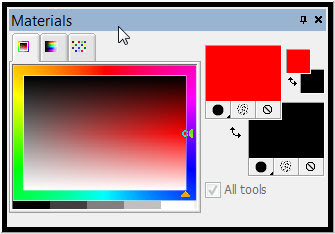 If the Materials Palette is not visible in your workspace, press F6 to select it or select
If the Materials Palette is not visible in your workspace, press F6 to select it or select View-->Palettes-->Materials Palette from the Menu bar.
Notice the large red and black rectangles on the right side of the image above. These show the color/pattern/gradient that will be used to fill your image, when you click the Flood Fill tool.The top color (Red in my image) will be used if you use a left mouse click. The bottom color (black in my image) will be used if you use a right mouse click.
Hold your mouse over the top rectangle. You should see a small eye dropper appear. Click on the rectangle and the Materials Palette will open. Check the tabs at the top and click the Color tab, if it is not already selected. Choose a color by clicking on one of the small color squares in the middle of the Palette, then click the OK button.
Now when you use the Flood Fill, the color you have selected will fill your image, when you use your left mouse. You can change the fill for the right mouse in the same manner.
Want more color options? Check my next pot.

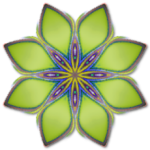


0 comments:
Post a Comment