The Tool Options Palette allows us to control the output of each of the tools on the Tool Bar. Your Tool Options may be located near your Toolbar or be floating in your workspace. If the Picture Tube tool is selected on your Toolbar, then the Tool Options should look similar to the image below.

If the Tool Options palette is not visible, press F4 or select
View-->Palettes-->Tool Options from your menu bar.
Notice the small picture of the fish on my image. Your Tool Options will show a different image. If you press the small black arrow next to the image, you will be able to view the available picture tubes and click to select one of them. Some picture tubes contain more than one image. For now, try to find a tube that contains only one image. To do this:
Click on the Settings icon on the Tool Options. It is between the tube images and the Scale option. If you hover your mouse over it, you should see the
Settings tooltip. Click on it.
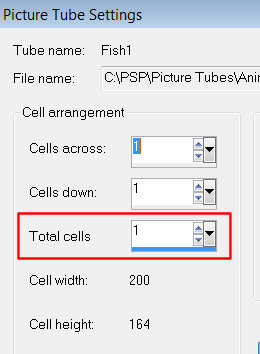
If the selected tube has only one picture, the Total Cells will be 1. Otherwise, there are multiple pictures for the tube and you should try another tube.
Caution: Use the
Cancel button to close the
Settings window and don't change any of the values in it. This could cause the tube to work improperly. More on this in later posts.
Open a new image using the instructions provided in yesterday's post. Click in the center of the image to place your selected picture tube. If the picture tube is too large or too small for the image, you'll want to correct its size. Look for the
Scale adjustment located to the right of
Settings on the Tool Options palette. If you would like the picture tube to be smaller, reduce the scale. Increase the scale, if you would like a larger picture tube. Press the
Delete key or the
Undo arrow to clear the original picture tube from your image and test your adjusted scale. Play with the scale adjustment until your picture tube fits into your image.

Tomorrow you'll learn how to create a background for your image. Hope to see you then.
 If the Tool Options palette is not visible, press F4 or select
View-->Palettes-->Tool Options from your menu bar.
Notice the small picture of the fish on my image. Your Tool Options will show a different image. If you press the small black arrow next to the image, you will be able to view the available picture tubes and click to select one of them. Some picture tubes contain more than one image. For now, try to find a tube that contains only one image. To do this:
Click on the Settings icon on the Tool Options. It is between the tube images and the Scale option. If you hover your mouse over it, you should see the Settings tooltip. Click on it.
If the Tool Options palette is not visible, press F4 or select
View-->Palettes-->Tool Options from your menu bar.
Notice the small picture of the fish on my image. Your Tool Options will show a different image. If you press the small black arrow next to the image, you will be able to view the available picture tubes and click to select one of them. Some picture tubes contain more than one image. For now, try to find a tube that contains only one image. To do this:
Click on the Settings icon on the Tool Options. It is between the tube images and the Scale option. If you hover your mouse over it, you should see the Settings tooltip. Click on it.
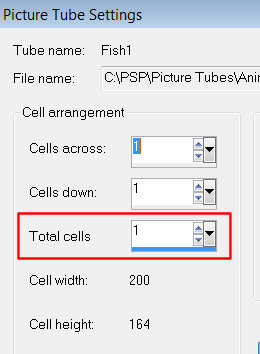 If the selected tube has only one picture, the Total Cells will be 1. Otherwise, there are multiple pictures for the tube and you should try another tube. Caution: Use the Cancel button to close the Settings window and don't change any of the values in it. This could cause the tube to work improperly. More on this in later posts.
Open a new image using the instructions provided in yesterday's post. Click in the center of the image to place your selected picture tube. If the picture tube is too large or too small for the image, you'll want to correct its size. Look for the Scale adjustment located to the right of Settings on the Tool Options palette. If you would like the picture tube to be smaller, reduce the scale. Increase the scale, if you would like a larger picture tube. Press the Delete key or the Undo arrow to clear the original picture tube from your image and test your adjusted scale. Play with the scale adjustment until your picture tube fits into your image.
If the selected tube has only one picture, the Total Cells will be 1. Otherwise, there are multiple pictures for the tube and you should try another tube. Caution: Use the Cancel button to close the Settings window and don't change any of the values in it. This could cause the tube to work improperly. More on this in later posts.
Open a new image using the instructions provided in yesterday's post. Click in the center of the image to place your selected picture tube. If the picture tube is too large or too small for the image, you'll want to correct its size. Look for the Scale adjustment located to the right of Settings on the Tool Options palette. If you would like the picture tube to be smaller, reduce the scale. Increase the scale, if you would like a larger picture tube. Press the Delete key or the Undo arrow to clear the original picture tube from your image and test your adjusted scale. Play with the scale adjustment until your picture tube fits into your image.
 Tomorrow you'll learn how to create a background for your image. Hope to see you then.
Tomorrow you'll learn how to create a background for your image. Hope to see you then.

0 comments:
Post a Comment